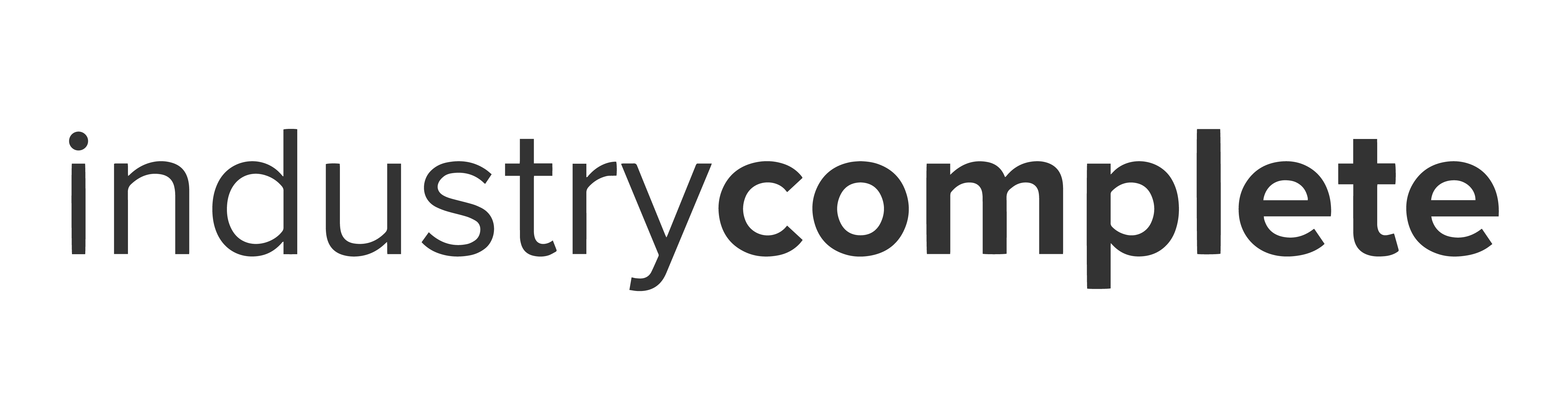What’s a “Record ID Tag” in Managed Import for Salesforce?
If you’re already familiar with Mail Merge functionality in mass emailing services, then you may already grasp what a Record ID Tag is, and if not, then don’t worry, we’ll cover it all here!
The Record ID Tag lets you create a file for import that contains a dynamic reference to a Salesforce Record ID. This is automatically fed to the import job by our Managed Import component at the point of use.
For example, the component can be placed onto an Account’s record page and can pass through the current Account’s ID. This allows you to import related Contacts without the need to copy the Account’s record ID into the file

Why is the Record ID Tag so good?
Managed Import’s main focus is to save you time on repetitive tasks. A very common repeat task is inserting related records. This can be importing Contacts to existing Accounts, or importing Opportunity Line Items into existing Opportunities.
In a time before the Record ID Tag functionality, users would have to specify an ID for the related record in the file. An example can be seen below.

Each time you configure a file to do this, you have to ask yourself:
- Do my users know how to get a correct ID?
- Am I sure they’ve entered the right ID?
- How much time are they spending fetching the IDs?
But now with Record ID Tags, all these questions are answered. The ID column’s cells simply need to contain {!Record.Id} and Managed Import does all the hard work!
Where can I use the Record ID Tag?
The Record ID Tag has two options available and is configured when adding the component to your desired destination:
- Pass custom record ID into this import – specify an 18 character record ID into the text field provided. The job will then use this value in the
{!Record.Id}cells. This can be useful if using the component in a Salesforce Screen Flow but is available wherever the component is placed. - Pass current record ID into this import – this requires the Managed Import component to be placed onto a Lightning Record Page. When viewing the record in Salesforce, the ID will then be passed to the job automatically!

Can I convert my existing mapping to use the Record ID Tag?
Yes! Firstly – ensure your SimpleImport package is up-to-date with the latest version from the AppExchange – this will guarantee you have these settings available for use.
Update your existing file that is being distributed to your users by replacing the ID column with {!Record.Id}. If the column is empty for your users to fill in, populate this column for them. Do not change the column header as this will invalidate your mapping!
Edit your existing Managed Import component to use either of the settings described in “Where can I use the Record ID Tag?” and save!
Can I only add related records with the Record ID Tag?
No – you also have the ability to update the record you are currently viewing or a record specified in the custom record ID field.
How do I try the Record ID Tag for myself?
The Record ID Tag is part of our Managed Import component which is a feature of SimpleImport on the Salesforce AppExchange. Try it today for free!

For Community and Experience use cases, check out our dedicated Managed Import for Communities listing!