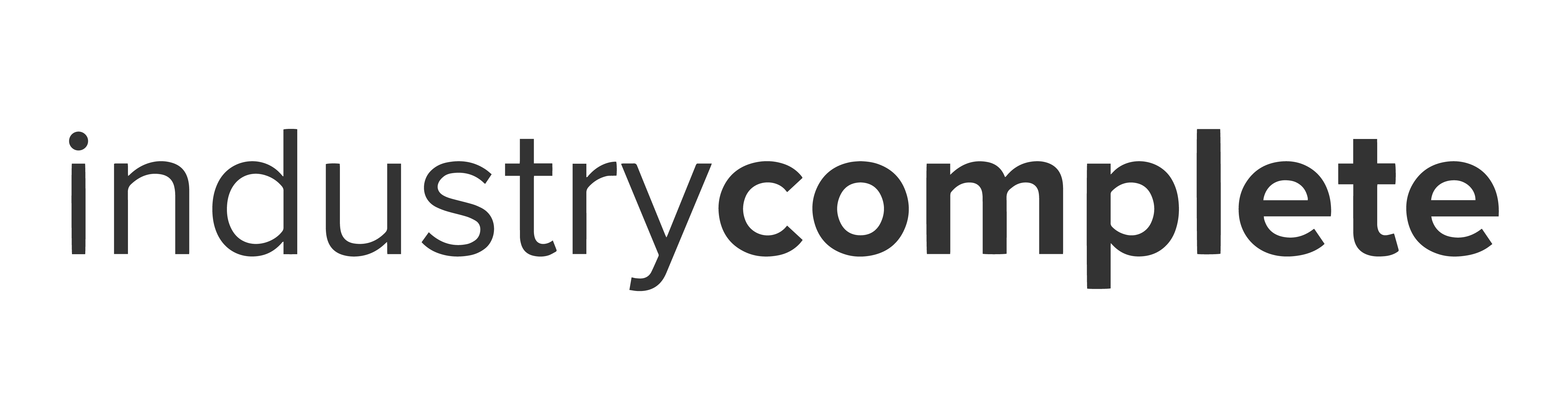Understanding the file states
To keep everything in one place, SimpleImport uses the home screen to display all uploaded files and their states. Each file state offers actions which are accessible by clicking the three vertical dots.
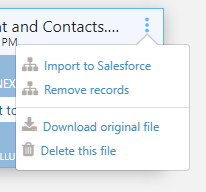
‘Next best action’ states
In some file states, SimpleImport will use the tile space to suggest the next best action to ensure quick navigation through common processes.
Choose a sheet – the file you uploaded contains multiple sheets. You must now choose the sheet you want to work with.
Available actions: Choose a sheet, Download original file, Delete this file.

Import to Salesforce – the uploaded file contains a single sheet or you have selected a sheet from a multi-sheet file. You must choose one of the available actions to move forward with the file.
Available actions: Import to Salesforce, Remove records*, Download original file, Delete this file.
*Only visible if Delete records preference is enabled.

‘Summary’ states
When there is information related to the file that needs to be presented to the user, it will be shown in the following states.
Import results – when your file has finished an importing job, a matrix will appear. Depending on the import job, a count for the number of records inserted, updated and any errors will be displayed.
Available actions: Download success file (inserts)*, Download success file (updates)**, Download error file, Undo***, Download original file, Delete this file.
*Only visible if the job has successful inserts.
**Only visible if the job has successful updates.
***Only visible if the job has success inserts or updates. Is available for 7 days after the import.

Undo results – after an undo job has processed, the matrix will update confirming the amount of records that have been undone. An error count will accumulate if there were any records that could not be reverted.
Available actions: Download success file, Download error file, Download original file, Delete this file.

Delete results – shows the quantity of records that have been successfully deleted and a quantity or rows that failed to be removed.
Available actions: Download success file, Download error file, Download original file, Delete this file.
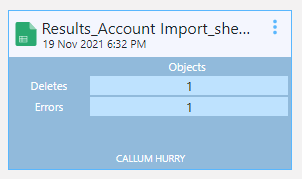
File error – on some occasions a file may throw an error in the application. For example if the file is password protected or corrupt. The tile will present the error and turn red. If the message is truncated, you can hover the mouse over the tile to reveal the full message. If you continue to see red tiles after investigating the errors you can contact support@provenworks.com for assistance.
Available actions: Delete this file.

‘Processing’ states
A processing state is indicated when you see the spinner on a tile. A note of the process that is happening at that moment in time is displayed and for some instances, i.e. record import, a progress bar is shown at the bottom of the tile.