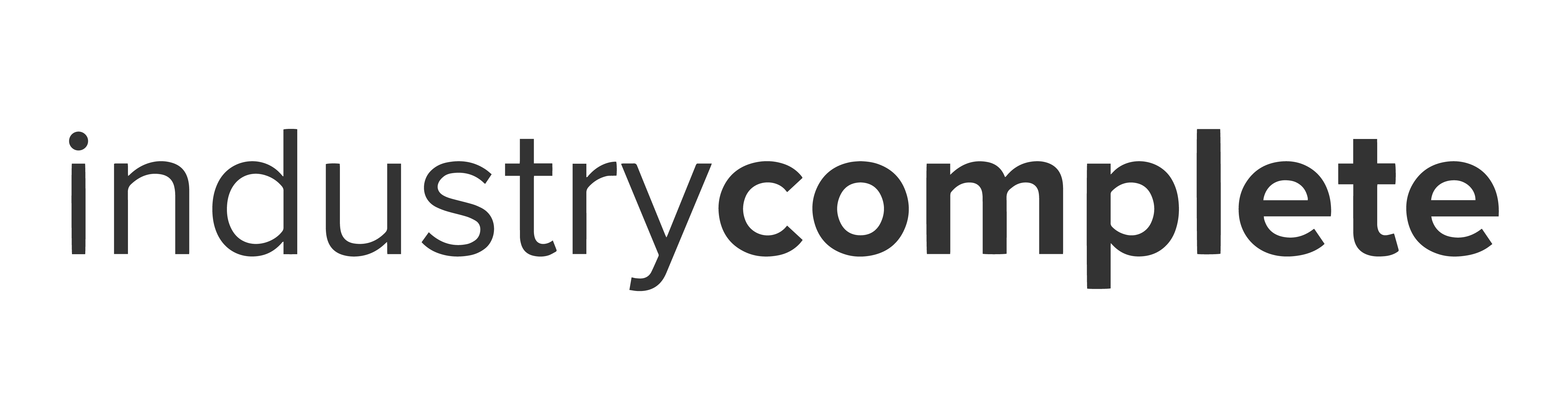What Legacy APIs are Salesforce retiring?
As part of their Summer ‘22 Release, Salesforce has announced the retirement of a number of legacy APIs.
Versions 7.0 through 20.0 of the Salesforce Platform SOAP, REST, and Bulk APIs will be deprecated and no longer supported as of the Summer ’22 release.
This means that these legacy APIs, and third-party integrations that rely on them, will cease to function after the release.
When are the Legacy APIs being retired?
Salesforce announced that June 10 and 11 2022 is the final release weekend when all remaining Salesforce instances are upgraded if they haven’t been already.
Legacy API Retirements and ProvenWorks solutions
To ensure that you do not encounter any issues with AddressTools, SimpleImport, IndustryComplete or PhoneTools, we recommend ensuring that your current version is or is later than the versions listed in this post. If you need advice on how to upgrade an AppExchange managed package, please see the resources linked at the end.
We have listed the version of each tool, including a link to its latest AppExchange listing, that you must be on in order to be using supported APIs.
7.75+
6.20+
Address Verification Flow Component:
1.72+
2.47+
2.57+
1.15+
2.0+
2.16+
Resources
Prepare for Legacy API Retirement in Summer ’22 – Salesforce Developers’ Blog
Salesforce Platform API Versions 21.0 through 30.0 Retirement – Salesforce Help
Salesforce Summer ‘22 Release — Here’s What to Expect – Salesforce News
Salesforce Summer ’22 Release Notes
Don’t Miss These Key Dates: Summer ’22 Sandbox Preview
How to upgrade your ProvenWorks solution
We wrote a handy four-step guide to walk you through how to upgrade your AppExchange solutions.
Contact us
If you’re worried about how the API retirements might affect you and your ProvenWorks solution, please don’t hesitate to contact us.