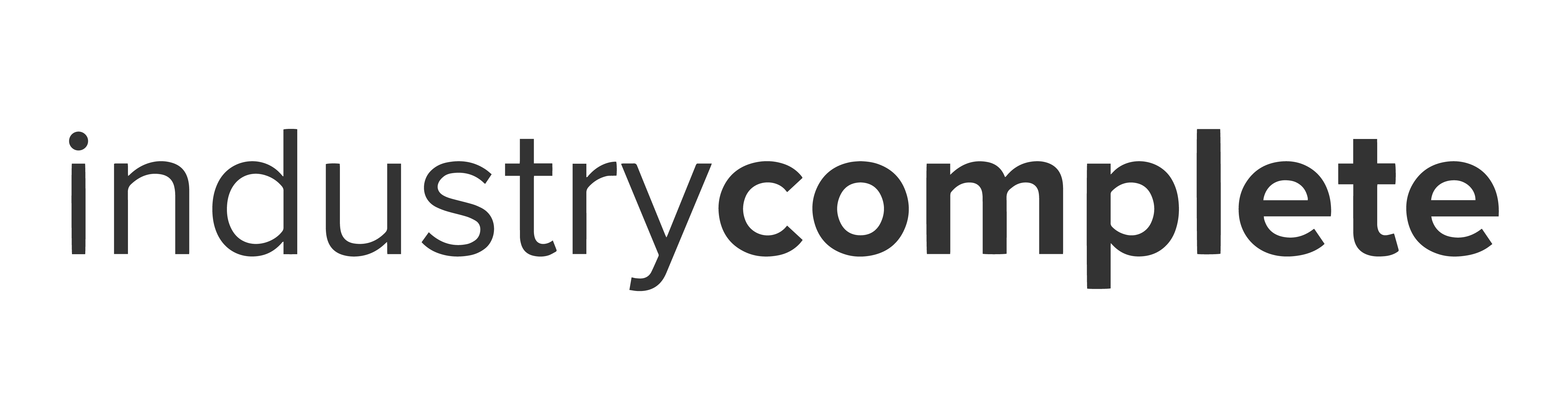Steps to grant support access:
- Log in to Salesforce.
- In the upper right corner, click your image (avatar) and then click Settings.
- In the “Quick Find” search field, enter “Grant” and click Grant Account Login Access.
- Set an Access Duration option for ProvenWorks Support. We recommend 1 Week.
- Click Save.
- Share your Organization ID with your Support contact. (This is available via Salesforce Setup | Company Information)
- Provide clear replication steps explaining how to replicate the issue. Attaching relevant screenshots can assist with resolving the case faster.

Why might we ask you to provide support access?
We may ask you to provide support access to your Org to allow our technical team to take a closer look at the issue. It is preferable for the access to be in a Sandbox environment where the issue is replicable.
Why is providing replication steps and an Organization ID so important?
Replication steps are essential for our Support team to be able to directly replicate the issue in your environment. We will ask for the Organization ID to locate the Org you are referring to.
How do I submit a case with the Support team?
If you’re yet to raise a case with the ProvenWorks Support team, please refer to How to submit a case to ProvenWorks Support.
Before getting in contact, we recommend taking a look through our support articles available at www.provenworks.com/support where you will find step-by-step guides for installation and articles answering frequently asked questions.